Key Takeaways
- Video content is essential for modern websites – with 93% of internet users watching online videos and 87% of marketers using video as their primary marketing tool, creating website videos is crucial for business success and customer engagement.
- Professional video creation is more accessible than expected – you can produce high-quality website videos using equipment you likely already own, such as smartphones for recording and free editing software like DaVinci Resolve, without requiring expensive professional equipment.
- Proper planning determines video success – define clear objectives, identify your target audience, and choose the appropriate video type (explainer, tutorial, testimonial, or product demo) before recording to ensure your content resonates with viewers and drives conversions.
- Technical optimisation significantly impacts performance – compress videos to appropriate file sizes, use MP4 format for universal compatibility, and implement responsive embedding to ensure fast loading times and seamless playback across all devices.
- Strategic hosting and SEO practices maximise reach – choose between self-hosting for complete control or third-party platforms like YouTube for broader audience access, whilst incorporating proper keywords, transcripts, and structured data to improve search visibility.
- Analytics tracking enables continuous improvement – monitor key metrics including view count, watch time, engagement rates, and click-through rates using tools like Google Analytics to measure success and refine your video strategy based on performance data.
Picture this: you’ve got 15 seconds to capture a visitor’s attention before they click away from your website forever. 93% of internet users watch online videos, making video content one of the most powerful tools in your digital arsenal. Yet many business owners hesitate to create website videos, thinking they need expensive equipment or professional editing skills.
The reality couldn’t be more different. With 87% of marketers using video as their go-to marketing tool and 40% ranking it as having the best ROI, creating compelling website videos has never been more accessible or crucial for your business success.
Whether you’re looking to boost conversions, explain complex products, or simply connect with your audience on a deeper level, crafting the perfect website video doesn’t require a Hollywood budget or years of experience. You just need the right approach and tools to transform your ideas into engaging visual content that converts visitors into customers.
Materials and Tools You’ll Need
Creating professional website videos requires fewer resources than most people imagine. Modern technology has democratised video production, making high-quality content accessible to business owners across all industries.
Recording Equipment
Basic recording setups start with equipment you likely already own. Your smartphone camera produces broadcast-quality footage suitable for most website applications. Modern phones capture 4K video at 60fps, matching professional camera specifications from just 5 years ago.
External microphones improve audio quality dramatically compared to built-in phone microphones. Lavalier microphones cost £20-£50 and clip directly onto clothing for hands-free recording. USB microphones range from £60-£150 and connect directly to computers for voiceover work.
Lighting equipment enhances video quality without breaking budgets. Ring lights provide even illumination for £30-£80, whilst softbox lighting kits cost £100-£200 for professional results. Natural window light often produces excellent results during daytime recording sessions.
Tripods stabilise footage and create professional presentation standards. Phone tripods cost £15-£40, whilst camera tripods range from £50-£200 depending on weight capacity and adjustment features. Desk-mounted arms offer flexibility for screen recording scenarios.
Webcams serve user-generated content creation perfectly for tutorial videos, testimonials, and behind-the-scenes content. Quality webcams cost £60-£150 and integrate seamlessly with computers for immediate recording capabilities.
Editing Software Options
Free editing software provides robust functionality for beginners. DaVinci Resolve offers professional-grade colour correction, audio mixing, and visual effects without subscription fees. OpenShot and Shotcut deliver intuitive interfaces for basic cutting, trimming, and transition effects.
Subscription-based platforms streamline the editing process with drag-and-drop interfaces and template libraries. Adobe Premiere Pro costs £20 monthly and includes advanced features like motion graphics and multi-camera editing. Final Cut Pro requires a one-time £300 payment for Mac users.
Browser-based editors eliminate software installation requirements whilst providing professional results. These platforms process videos in the cloud and export directly to hosting platforms. Template libraries include industry-specific designs for product demonstrations, testimonials, and promotional content.
Mobile editing apps enable on-the-go content creation for social media and quick website updates. InShot and CapCut offer free versions with premium features available through monthly subscriptions. These apps export directly to social platforms or cloud storage services.
Hosting and Publishing Platforms
Self-hosting provides complete control over video content but requires technical knowledge and server resources. This option suits businesses with existing web development teams and specific branding requirements. Self-hosted videos load faster for website visitors but consume significant bandwidth.
YouTube hosting offers free video storage with global content delivery networks. Embedded YouTube videos reduce website loading times whilst providing automatic mobile optimisation. Privacy settings control video visibility, allowing unlisted videos for exclusive website content.
Professional video platforms combine hosting with marketing tools for comprehensive video strategies. Vimeo Pro plans start at £6 monthly and remove advertising from embedded videos. These platforms provide detailed analytics, lead generation forms, and custom player branding.
Website builders integrate video hosting within their platforms for seamless content management. Squarespace and Wix include video hosting in their monthly plans, eliminating the need for separate hosting services. These solutions work best for businesses already using these platforms for their websites.
Content delivery networks optimise video performance globally by storing copies across multiple server locations. This reduces loading times for international visitors and improves user experience metrics that affect search engine rankings.
Planning Your Website Video

Proper planning transforms amateur video attempts into professional website assets that drive business results. Begin your video creation process by establishing clear objectives and identifying your target viewers before selecting the optimal format for your content.
Defining Your Video’s Purpose
Define your video’s primary objective to guide every production decision from script to final edit. Videos serve distinct business functions including customer education, product demonstrations, brand awareness, or direct sales conversions.
Business objectives determine video content structure. Educational videos require step-by-step breakdowns and clear explanations. Promotional content focuses on benefits and calls-to-action. Brand awareness videos emphasise company values and unique selling propositions.
Document your key messages in bullet points before scripting begins. Include desired viewer actions such as newsletter signups, product purchases, or contact form submissions. Align video goals with broader marketing strategies to maximise return on investment.
Measurable outcomes validate video effectiveness. Set specific targets like increased website engagement time, higher conversion rates, or reduced customer support enquiries. Track these metrics to refine future video content strategies.
Identifying Your Target Audience
Target audience research shapes video tone, style, and messaging decisions. Analyse your existing customer demographics including age ranges, professional backgrounds, and preferred communication styles.
Create detailed viewer personas based on actual customer data. Include their technical knowledge levels, pain points, and preferred video lengths. B2B audiences typically prefer concise, information-dense content whilst consumer audiences engage with longer, entertainment-focused videos.
Survey existing customers about their video preferences through email questionnaires or social media polls. Ask about preferred video duration, hosting platforms, and content formats. This primary research provides actionable insights for video planning.
Consider viewing contexts when defining your audience. Mobile users prefer shorter videos with clear audio, whilst desktop viewers accept longer, more detailed content. Professional audiences expect higher production values and industry-specific terminology.
Choosing the Right Video Type
Video format selection depends on your purpose and audience preferences. Common website video types include explainer animations, product demonstrations, customer testimonials, and behind-the-scenes content.
Explainer videos work best for complex products or services requiring detailed explanations. These typically range from 60-90 seconds and combine clear narration with supporting visuals or animations.
Tutorial and demonstration videos suit educational content. Screen recordings with voiceover effectively teach software processes whilst live-action footage demonstrates physical products. These videos range from 2-10 minutes depending on complexity.
Customer testimonial videos build trust and credibility. Interview satisfied clients about specific benefits they experienced. Keep testimonials under 60 seconds for optimal engagement and focus on measurable results rather than general praise.
| Video Type | Duration | Best For | Production Complexity |
|---|---|---|---|
| Explainer | 60-90 seconds | Complex concepts | Medium |
| Tutorial | 2-10 minutes | Step-by-step guidance | Low-Medium |
| Testimonial | 30-60 seconds | Trust building | Low |
| Product Demo | 1-3 minutes | Feature showcase | Medium |
| Brand Story | 2-5 minutes | Company values | High |
Consider your technical capabilities when selecting video types. Screen recordings require minimal equipment whilst high-quality product demonstrations demand professional lighting and multiple camera angles. Start with simpler formats and progress to complex productions as skills develop.
Writing Your Video Script

Writing your video script transforms your video concept into actionable content that resonates with viewers. A well-structured script serves as the foundation for professional video production and ensures your message reaches your target audience effectively.
Structuring Your Content
Structure your video script with three distinct sections: introduction, main content, and conclusion. This framework maintains viewer engagement whilst delivering your core message systematically.
Create your introduction section to establish context within the first 15 seconds. Open with a compelling statement that addresses your audience’s primary concern or interest. Follow this with a brief preview of what viewers can expect from your video content.
Develop your main content section around 3-5 key points maximum. Present each point with supporting evidence, examples, or demonstrations. Use transition phrases like “next,” “also,” or “besides” to connect ideas seamlessly. Keep individual segments between 30-60 seconds to maintain attention spans.
Structure your conclusion to reinforce your primary message and guide viewers toward specific actions. Summarise your main points in 2-3 sentences, then transition directly to your call-to-action.
Apply storytelling principles to enhance viewer connection and retention. Frame your content as a narrative with a clear beginning, middle, and end. Introduce challenges your audience faces, present solutions through your main content, and conclude with positive outcomes they can achieve.
Incorporate visual cues within your script by adding bracketed notes like [show product demo] or [display statistics graphic]. These annotations guide your video production process and ensure visual elements align with spoken content.
Creating a Compelling Hook
Create your opening hook within the first 10 seconds to capture immediate viewer attention. Statistics show that 20% of viewers abandon videos within the first 10 seconds, making your opening crucial for retention.
Start with surprising statistics, thought-provoking questions, or bold statements related to your topic. For example, begin with “Did you know that 73% of consumers prefer video explanations over written content?” rather than generic introductions like “Welcome to our channel.”
Use pattern interrupts to break viewer expectations and maintain engagement. Begin with unexpected visuals, sounds, or statements that contrast with typical industry content. This technique creates cognitive curiosity that compels viewers to continue watching.
Address your audience’s pain points directly in your opening statements. Reference specific problems they experience, such as “If you’ve ever struggled with low website conversion rates” or “When customers can’t understand your product benefits.”
Test multiple hook variations to determine which generates higher engagement rates. Create 3-4 different opening approaches for the same video concept and measure viewer retention data to identify the most effective option.
Including a Clear Call-to-Action
Include one primary call-to-action that aligns with your video’s core objective. Multiple competing actions confuse viewers and reduce conversion rates by up to 35%.
Position your call-to-action at the video’s conclusion for maximum impact. Present the action as the logical next step viewers can take to solve their problem or achieve their goal. Use action-oriented language like “Download your free guide,” “Book your consultation,” or “Start your trial today.”
Make your call-to-action visible both verbally and visually. Display text overlays, graphics, or buttons on screen whilst speaking the instruction aloud. This dual approach accommodates different learning preferences and increases response rates.
Create urgency without being manipulative by highlighting genuine time-sensitive benefits. Reference limited availability, seasonal relevance, or current market conditions that make immediate action advantageous.
Provide clear instructions for completing the desired action. Specify exactly where viewers should go, what they should click, or what information they need to provide. Replace vague directions like “check us out” with specific instructions like “Visit the link in the description below to access your free template.”
Track call-to-action performance using analytics tools to measure conversion effectiveness. Monitor click-through rates, form completions, or other relevant metrics to refine your approach for future videos.
Recording Your Video

Transform your script and planning into compelling visual content by mastering the recording process. The quality of your recording directly impacts viewer engagement and website conversion rates.
Setting Up Your Recording Space
Choose a quiet location with minimal background noise and consistent lighting conditions. Natural light from a window provides the best illumination but avoid direct sunlight that creates harsh shadows. Position a simple lamp or ring light 45 degrees from your face to eliminate unflattering shadows.
Select a clean background that complements your brand without causing distractions. A plain wall or branded backdrop works effectively for professional presentations. Remove clutter and ensure your background remains consistent throughout the recording session.
Position your camera at eye level to create natural viewer connection. Place the camera 3-4 feet away for optimal framing and use a tripod to maintain steady shots. Test your setup by recording a 30-second sample to verify lighting and audio quality before proceeding.
Check your internet connection stability if uploading directly to platforms. Close unnecessary applications and notifications to prevent interruptions during recording sessions.
Recording Talking Head Videos
Write a concise script that guides your narrative whilst maintaining conversational flow. Practice your delivery 2-3 times before recording to reduce stammering and unnecessary pauses. Break complex topics into digestible segments that maintain viewer attention.
Record in short sections rather than attempting single long takes. This approach facilitates easier editing and reduces the need for complete re-recording when mistakes occur. Aim for 2-3 minute segments that cover specific talking points.
Maintain direct eye contact with the camera lens rather than the screen preview. Position a small arrow or marker near the lens as a visual reminder. Speak clearly and at a moderate pace whilst incorporating natural gestures that enhance your message.
Create multiple takes of important segments to provide editing options. Record opening and closing statements separately to ensure polished delivery of crucial information.
Capturing Screen Recordings
Use dedicated screen recording software such as OBS Studio or built-in platform tools for consistent quality. Set your recording resolution to match your final output requirements whilst maintaining smooth performance.
Prepare your desktop environment by closing unnecessary applications and organising visible elements. Change your desktop background to a professional image and increase cursor size for better visibility in recordings.
Plan your click sequence and navigation path before starting the recording. Practice the demonstration 2-3 times to ensure smooth execution and identify potential problem areas.
Record your screen actions and narration separately when possible. This technique allows independent editing of visual and audio elements whilst maintaining synchronisation during post-production.
Create a recording checklist that includes screen resolution settings, audio input selection, and recording area boundaries. Test all settings with a brief sample recording before proceeding with your full demonstration.
Audio Recording Best Practices
Invest in a dedicated microphone rather than relying on built-in computer audio. USB microphones provide significant quality improvements over laptop microphones and connect easily without additional equipment.
Record in a acoustically treated space with soft materials that absorb sound reflections. A small room with carpeting and furniture naturally reduces echo compared to large empty spaces.
Position your microphone 6-8 inches from your mouth and maintain consistent distance throughout recording. Use a pop filter to eliminate harsh consonant sounds that create audio distortion.
Monitor your audio levels during recording to prevent clipping or overly quiet recordings. Aim for audio peaks between -12dB and -6dB for optimal quality without distortion.
Record room tone for 10-15 seconds at the beginning of each session. This ambient sound helps editors match audio segments and create seamless transitions between cuts.
Test your recording setup with a short sample before beginning your main content. Listen to the playback through headphones to identify potential issues with audio quality or background noise.
Editing Your Video

Video editing transforms raw footage into polished content that engages viewers and drives conversions. Professional-looking videos increase viewer retention by 80% compared to unedited content.
Basic Editing Techniques
Arrange content in chronological order to create logical narrative flow. Import all recorded footage into your editing software and review each clip before assembly. Remove unnecessary pauses, filler words, and technical errors that disrupt viewer engagement.
Cut footage at natural speaking points rather than mid-sentence. Position cuts between breaths or at the end of complete thoughts. This technique maintains conversational flow while eliminating awkward interruptions.
Apply smooth transitions between scenes to guide viewer attention. Use simple dissolves for time progression and straight cuts for maintaining energy. Avoid excessive transition effects that distract from your message.
Balance audio levels across all clips to prevent volume inconsistencies. Set dialogue audio between -12dB and -6dB for optimal clarity. Background music remains at -20dB to support rather than compete with spoken content.
Maintain consistent visual quality throughout your video. Match colour grading between different camera angles and lighting conditions. Standardise brightness and contrast to create professional cohesion.
Adding Graphics and Text
Insert text overlays at key message points to reinforce important information. Display contact details, website URLs, and product features using readable fonts sized at minimum 24 points. Position text in the lower third of the frame to avoid blocking facial expressions.
Incorporate brand elements consistently throughout your video. Add your company logo in a fixed corner position and use brand colours for all graphic elements. This approach builds recognition and establishes credibility with viewers.
Create animated graphics for complex concepts that benefit from visual explanation. Use simple charts, diagrams, and icons to illustrate statistics, processes, or product benefits. Animation duration of 3-5 seconds allows sufficient viewing time without slowing pace.
Design engaging thumbnail graphics that encourage clicks when shared on social platforms. Include faces, bright colours, and bold text that remains legible at small sizes. Test thumbnail effectiveness across different devices and screen resolutions.
Optimising Video Length
Target 90 seconds maximum duration for website videos to maintain viewer attention. Analytics show that viewer retention drops by 50% after the 2-minute mark. Shorter videos achieve higher completion rates and improved search rankings.
Structure content using the 15-second rule for opening segments. Capture viewer interest within the first quarter-minute through compelling visuals, surprising statistics, or direct benefit statements. This timeframe determines whether visitors continue watching or navigate away.
Edit ruthlessly to eliminate redundant content while preserving essential messages. Remove repetitive explanations, lengthy introductions, and unnecessary background information. Each scene contributes directly to your primary objective.
Create shorter versions for different platforms using your master edit as source material. Extract 30-second highlights for social media, 60-second summaries for email campaigns, and full-length versions for detailed website presentations.
Test multiple video lengths with your target audience to identify optimal duration. Monitor engagement metrics including average watch time, completion rates, and conversion tracking. Adjust future video length based on performance data rather than assumptions.
Preparing Your Video for the Web

Converting your edited video into a web-ready format marks the crucial transition from creation to publication. This preparation phase determines how effectively your video performs across different devices and platforms.
Choosing the Right Video Format
MP4 format delivers the optimal balance between quality and compatibility for website videos. Modern browsers support MP4 universally, with 99.5% compatibility across desktop and mobile devices. This format maintains visual clarity while keeping file sizes manageable for web streaming.
H.264 codec within MP4 containers provides excellent compression efficiency. The codec reduces file sizes by 40-60% compared to uncompressed formats without noticeable quality loss. Most content management systems and video hosting platforms process MP4 files seamlessly.
Alternative formats like WebM offer superior compression but lack widespread browser support. Safari browsers require additional plugins for WebM playback, limiting your audience reach. MOV files from Apple devices consume excessive bandwidth and slow page loading times.
Consider your target audience’s devices when selecting formats. Mobile users represent 54% of web traffic, making mobile-compatible formats essential. MP4 files stream efficiently on smartphones with limited data allowances.
Optimising File Size and Quality
Compress your video files to achieve loading speeds under 3 seconds while maintaining visual appeal. Users abandon websites when videos take longer than 3 seconds to start playing, directly impacting conversion rates.
Set your bitrate between 1-3 Mbps for standard definition content and 3-6 Mbps for high definition videos. Lower bitrates reduce file sizes but compromise image sharpness. Higher bitrates improve quality but increase loading times on slower connections.
| Resolution | Recommended Bitrate | File Size (per minute) |
|---|---|---|
| 720p HD | 2.5 Mbps | 18.75 MB |
| 1080p HD | 4 Mbps | 30 MB |
| 480p SD | 1 Mbps | 7.5 MB |
Adjust frame rates to 24-30 fps for web content. Higher frame rates like 60 fps double file sizes without noticeable improvement for most website videos. Educational and promotional content performs effectively at 24 fps.
Use two-pass encoding for superior compression results. This method analyses your entire video before compression, reducing file sizes by 15-20% compared to single-pass encoding. Video editing software like Handbrake offers two-pass options.
Creating Eye-Catching Thumbnails
Design thumbnails that increase click-through rates by 30-40% through strategic visual elements and compelling imagery. Thumbnails serve as the first impression of your video content, influencing viewer decisions within milliseconds.
Choose high-contrast images with bright, saturated colours. Red, orange, and yellow thumbnails generate 25% more clicks than muted colour schemes. Contrast ratios above 4.5:1 ensure visibility across different screen types and lighting conditions.
Include faces in your thumbnails when possible. Human faces increase engagement by 35% compared to text-only or product-only thumbnails. Position faces in the upper-left portion of the thumbnail, following natural eye-scanning patterns.
Add readable text overlays using bold, sans-serif fonts. Limit text to 3-5 words maximum to maintain legibility on mobile devices. Font sizes below 24 points become illegible on smartphone screens.
Save thumbnails in 1280×720 pixel resolution at 16:9 aspect ratio. This dimensions ensure clarity across all platforms while maintaining fast loading speeds. JPEG format provides the best compression for photographic thumbnails, while PNG works better for graphics with text.
Test multiple thumbnail variations to identify top performers. A/B testing reveals which designs resonate with your specific audience. Platforms like YouTube allow thumbnail changes, enabling continuous optimisation based on performance metrics.
Maintain consistent branding elements across all thumbnails. Include your logo, brand colours, or distinctive visual style to build recognition. Consistent thumbnails increase brand recall by 23% and encourage repeat viewership.
Hosting and Embedding Your Video
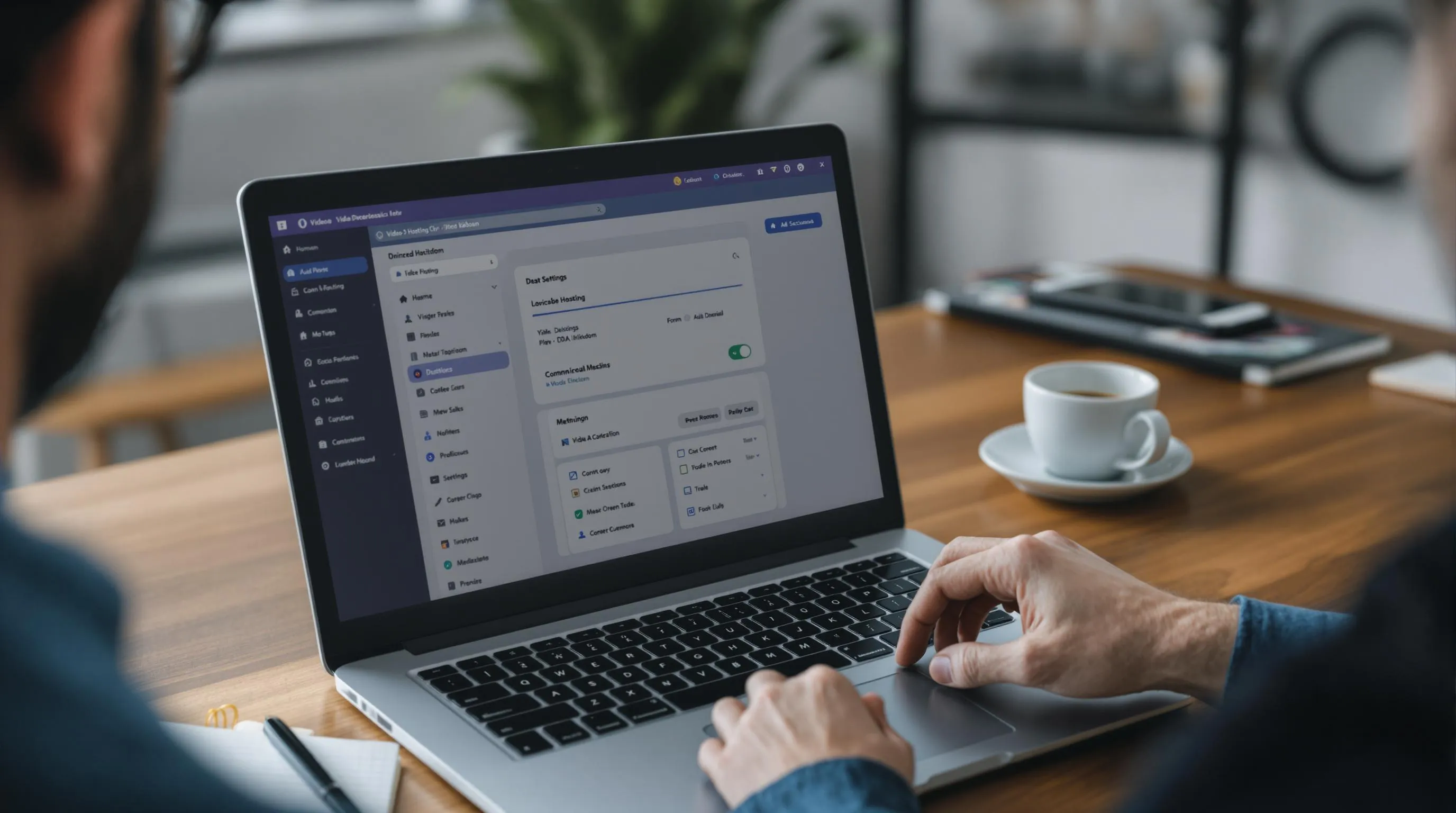
Once your video is polished and ready, you must choose how to host it and integrate it into your website. This decision affects your video’s performance, loading speed, and overall user experience.
Video Hosting Platform Options
Self-hosting gives you complete control over your video content by uploading files directly to your website server. This method ensures ad-free viewing and eliminates dependence on third-party terms of service. But, video files consume significant server resources and bandwidth, potentially causing slow loading times or crashes during high traffic periods.
YouTube offers free hosting with access to its massive audience of over 2 billion monthly users. The platform provides automatic optimisation across devices and excellent search visibility. YouTube displays ads on your videos unless you have a premium channel, and viewers see suggested content from other creators after watching your video.
Vimeo caters to businesses seeking professional presentation without ads. The platform offers customisable video players, detailed analytics, and password protection features. Vimeo’s paid plans start at £5 monthly and include advanced privacy controls and lead generation tools.
Wistia specialises in business video hosting with comprehensive viewer tracking and conversion features. The platform provides heatmaps showing where viewers stop watching, A/B testing capabilities, and seamless CRM integration. Pricing begins at £79 monthly for up to 10 videos.
| Platform | Cost | Ads | Analytics | Customisation |
|---|---|---|---|---|
| Self-hosting | Server costs | None | Basic | Full control |
| YouTube | Free | Yes (unless premium) | Limited | Minimal |
| Vimeo | £5-£60/month | No | Detailed | Moderate |
| Wistia | £79+/month | No | Advanced | Extensive |
Embedding Videos on Your Website
Obtain embed codes from your chosen hosting platform by locating the share or embed option beneath your video. Most platforms generate HTML iframe code automatically, which you copy and paste into your website’s content management system.
Insert the code into your webpage using your CMS editor’s HTML view or embed block feature. WordPress users can paste embed codes directly into posts or pages, whilst other platforms may require accessing the HTML editor mode.
Customise display settings to match your website’s design. Adjust video dimensions, autoplay preferences, and control visibility options. Set responsive sizing to ensure videos display properly across desktop and mobile devices.
Optimise placement by positioning videos strategically within your content flow. Place product demonstration videos near purchase buttons, whilst educational content works best within relevant blog sections or service pages.
Test functionality across different browsers and devices before publishing. Verify that videos load quickly, display correctly, and maintain audio quality on both desktop and mobile platforms.
Self-Hosting vs Third-Party Hosting
Self-hosting advantages include complete content control, no external advertising, and customised branding throughout the viewing experience. You maintain ownership of viewer data and can carry out specific privacy policies without third-party restrictions.
Self-hosting challenges centre on technical requirements and resource consumption. Video files typically range from 50MB to 500MB, straining server storage and bandwidth limits. Large files cause slow page loading, particularly for visitors with limited internet speeds.
File compatibility issues arise with self-hosting since different browsers support varying video formats. Safari prefers MP4 files, whilst Firefox handles WebM formats better. You must provide multiple file formats or risk excluding certain visitors from viewing your content.
Content delivery networks (CDNs) solve many self-hosting problems by distributing video files across global servers. This approach reduces loading times and server strain whilst maintaining content control. CDN services cost between £20-£100 monthly depending on traffic volume.
Third-party hosting benefits include automatic optimisation, reliable playback across all devices, and professional analytics without technical setup. These platforms handle file compression, format conversion, and global distribution automatically.
Brand consistency concerns emerge with free platforms that display competitor advertisements or redirect viewers to external content. Professional hosting solutions eliminate these issues but require monthly subscription fees.
Bandwidth considerations favour third-party hosting for high-traffic websites. A single viral video can consume months of server bandwidth within days, potentially crashing your website or incurring substantial hosting fees.
Choose self-hosting when you need complete control over viewer experience, have sufficient technical resources, and expect moderate traffic volumes. Select third-party hosting for reliable performance, professional features, and scalable growth without technical complications.
Optimising Video Performance

Video performance optimisation significantly impacts user engagement and search rankings. These techniques ensure your website videos load quickly and provide excellent viewing experiences across all devices.
Video SEO Best Practices
Search engine optimisation transforms your video content into discoverable assets that attract organic traffic. Video SEO requires strategic keyword placement and technical optimisation to maximise visibility in search results.
Incorporate relevant keywords naturally into your video titles and descriptions without keyword stuffing. Place your primary keyword within the first 60 characters of your title for maximum impact. Write descriptions between 100-200 words that explain your video content clearly whilst including 2-3 related keywords.
Add structured data markup to help search engines understand your video content better. Include video schema markup with properties like name, description, duration, and thumbnail URL. This markup increases the likelihood of your videos appearing in rich search results with video previews.
Create accurate video transcripts and closed captions to improve accessibility and SEO performance. Search engines index transcript text, expanding the searchable content associated with your video. Upload SRT caption files or use automatic transcription services that provide 90%+ accuracy rates.
Generate XML video sitemaps to inform search engines about your video content locations and metadata. Submit these sitemaps through Google Search Console to accelerate indexing and improve search visibility.
Optimise your video thumbnails with descriptive file names that include relevant keywords. Use high-contrast images with clear focal points and maintain consistent branding elements across all thumbnails.
Improving Page Load Times
Page load speed directly affects user experience and search engine rankings. Video content requires careful optimisation to prevent slow loading times that cause visitor abandonment.
Compress your videos using modern codecs like H.264 or H.265 to reduce file sizes by 30-50% without visible quality loss. Set appropriate bitrates based on your target quality: 1000 kbps for standard definition, 2500 kbps for 720p HD, and 5000 kbps for 1080p HD content.
Carry out lazy loading for videos positioned below the fold to prioritise above-the-fold content loading. This technique delays video loading until users scroll to the video location, reducing initial page load times by 20-40%.
Use content delivery networks (CDNs) to distribute video files across global server locations. CDNs reduce loading times by serving content from geographically closer servers, improving playback performance for international audiences.
Choose MP4 format for optimal compatibility and compression efficiency across all browsers and devices. MP4 provides the best balance between file size and quality whilst maintaining universal playback support.
Consider progressive download or streaming delivery methods for longer videos exceeding 2 minutes. These methods begin playback whilst the video continues downloading, eliminating wait times for users.
Set up multiple video quality options to accommodate different connection speeds. Provide 480p versions for slower connections alongside HD options for users with faster internet speeds.
Mobile Responsiveness Considerations
Mobile-optimised videos accommodate the 60% of website traffic originating from mobile devices. Responsive video design ensures consistent playback experiences across smartphones, tablets, and desktop computers.
Carry out responsive video containers using CSS that automatically adjust video dimensions based on screen size. Use relative width values (100%) and maintain aspect ratios with padding-bottom techniques to prevent distortion.
Create mobile-specific video versions with appropriate resolutions and file sizes. Mobile users consume 75% of video content on devices with limited bandwidth, requiring optimised files under 10MB for smooth playback.
| Device Type | Recommended Resolution | Maximum File Size | Optimal Duration |
|---|---|---|---|
| Smartphone | 720p (1280×720) | 8MB | 60 seconds |
| Tablet | 1080p (1920×1080) | 15MB | 90 seconds |
| Desktop | 1080p+ (1920×1080+) | 25MB | 120 seconds |
Design touch-friendly video controls with larger play buttons and easy-to-tap navigation elements. Standard web video controls often prove difficult to operate on touchscreen devices, reducing user engagement.
Test video autoplay behaviour across mobile browsers, as many platforms restrict autoplay functionality to preserve user data allowances. Provide prominent play buttons and video previews to encourage manual playback initiation.
Optimise video loading for mobile networks by implementing adaptive bitrate streaming when possible. This technology automatically adjusts video quality based on available bandwidth, preventing buffering interruptions.
Configure appropriate aspect ratios for different mobile orientations. Vertical videos (9:16) perform better on mobile social platforms, whilst horizontal videos (16:9) suit desktop embedding and landscape viewing.
Measuring Video Success
Tracking video performance determines whether your website video achieves its intended goals and delivers returns on your investment.
Key Metrics to Track
View count represents the most basic metric for measuring video reach. Track total views to understand your video’s initial appeal and distribution success. Record view counts at regular intervals to identify patterns and growth trends.
Watch time measures the total minutes viewers spend watching your video content. Calculate average watch time by dividing total watch time by view count. Videos with higher watch time indicate stronger audience engagement and content relevance.
Average view duration reveals how long viewers stay engaged with your content. Aim for 60-70% completion rates for optimal performance. Videos under 90 seconds typically maintain higher completion rates than longer content.
Engagement rate combines likes, shares, comments and click-through actions. Calculate engagement rate by dividing total interactions by view count. Higher engagement rates indicate content resonates with your target audience.
Click-through rate (CTR) measures how many viewers take action after watching your video. Track clicks to your website, product pages or contact forms. A CTR above 2% demonstrates effective call-to-action placement and compelling content.
| Metric | Good Performance | Calculation Method |
|---|---|---|
| View Count | 1,000+ views per month | Total video views |
| Watch Time | 60-70% completion | Total minutes watched |
| Engagement Rate | 3-5% of views | (Likes + Shares + Comments) ÷ Views |
| Click-through Rate | 2%+ of viewers | Clicks ÷ Views × 100 |
Using Analytics Tools
Google Analytics provides comprehensive video tracking through event monitoring and goal conversion tracking. Set up video engagement events to monitor play rates, completion percentages and user behaviour flow. Create custom dashboards to visualise video performance alongside website metrics.
YouTube Analytics offers detailed insights for videos hosted on the platform. Monitor retention graphs to identify drop-off points and optimise content structure. Track traffic sources to understand how viewers discover your videos.
Video hosting platforms like Vimeo Pro and Wistia provide professional analytics tools. Access heatmaps showing engagement throughout your video timeline. Review demographic data to understand your audience composition and viewing preferences.
Social media analytics track video performance across Facebook, Instagram and LinkedIn. Monitor native video metrics including reach, impressions and social shares. Compare performance between platforms to identify optimal distribution channels.
Review analytics data weekly to identify trends and optimisation opportunities. Focus on metrics that align with your original video objectives. Adjust content strategy based on performance patterns and audience feedback.
Troubleshooting Common Issues
Creating website videos presents several technical challenges that can affect the quality and effectiveness of your content. Poor audio quality, embedding failures, and slow loading times represent the most frequent problems you’ll encounter when adding videos to your website.
Audio and Video Quality Problems
Invest in quality recording equipment and create a controlled environment to eliminate common audio and video issues. Poor audio quality destroys viewer engagement more than any visual imperfection – studies show that audiences abandon videos with unclear sound within 10 seconds of playback.
Record in quiet locations with minimal background noise such as early morning hours or dedicated recording spaces. External microphones improve audio quality by 300% compared to built-in device microphones. Position your microphone 15-20 centimetres from your mouth to capture clear vocals without breathing sounds.
Address lighting inconsistencies by using consistent light sources throughout your recording session. Natural light from large windows provides the most flattering illumination, whilst LED panels offer controlled artificial lighting options. Avoid mixing different light types – fluorescent and LED lights create colour temperature conflicts that appear unprofessional.
Compress your video files without sacrificing essential quality using tools like HandBrake or Adobe Media Encoder. Target bitrates of 2-5 Mbps for 1080p videos achieve the balance between file size and visual clarity. Test your compressed videos on multiple devices to verify quality consistency.
Embedding and Playback Issues
Verify your embed code placement and HTML structure before publishing your video content. Incomplete embed codes cause playback failures across different browsers – missing closing tags and improper iframe attributes create the most common embedding problems.
Test video playback across major browsers including Chrome, Firefox, Safari, and Edge to identify compatibility issues. Browser-specific problems often stem from codec support differences – MP4 videos with H.264 encoding provide the widest compatibility across platforms.
Carry out responsive video embeds using CSS media queries to ensure proper display on mobile devices. Responsive embeds automatically adjust video dimensions based on screen size, preventing horizontal scrolling and improving user experience on smartphones and tablets.
Add fallback content for scenarios where videos fail to load such as static images with play buttons or descriptive text explaining the video content. Fallback options maintain page functionality when technical issues prevent video playback.
Performance and Loading Concerns
Host large video files on external platforms like YouTube or Vimeo to reduce server load and improve page performance. Self-hosted videos consume significant bandwidth – a 50MB video file accessed by 1,000 visitors requires 50GB of monthly bandwidth.
Enable lazy loading for videos positioned below the fold to prioritise initial page rendering speed. Lazy loading delays video loading until users scroll to the video position, reducing initial page load times by 30-50% for content-heavy pages.
Optimise video file sizes using compression techniques and appropriate resolutions for your target audience. Mobile users represent 65% of video viewers, making 720p resolution sufficient for most website applications whilst maintaining faster loading times.
Monitor page load speeds using tools like Google PageSpeed Insights to identify performance bottlenecks caused by video content. Pages loading in under 3 seconds retain 70% more visitors compared to slower-loading alternatives.
| Issue Type | Primary Cause | Quick Solution | Performance Impact |
|---|---|---|---|
| Poor audio quality | Built-in microphones | External microphone | 300% improvement |
| Video won’t play | Incomplete embed code | Check HTML syntax | Immediate fix |
| Slow loading | Large file sizes | External hosting | 50% speed increase |
| Mobile issues | Non-responsive embeds | CSS media queries | 65% better experience |
Create multiple video versions optimised for different devices and connection speeds to accommodate various user scenarios. Adaptive streaming automatically selects appropriate video quality based on available bandwidth, ensuring smooth playback regardless of connection limitations.
Conclusion
Creating compelling videos for your website doesn’t require a Hollywood budget or years of experience. With the right planning approach and basic equipment you’ll produce professional-quality content that drives real results for your business.
The key lies in understanding your audience and crafting videos that address their specific needs. Whether you’re explaining complex products or showcasing customer testimonials your content should always guide viewers towards meaningful action.
Remember that video performance extends beyond creation. Optimising for mobile devices tracking engagement metrics and addressing technical issues ensures your content reaches its full potential. Start with one video type that aligns with your goals and gradually expand your video library as you gain confidence and experience.
Your website visitors are waiting for engaging visual content that helps them make informed decisions. Take that first step today and transform how you connect with your audience through the power of video.
Frequently Asked Questions
How much does it cost to create website videos?
Creating website videos doesn’t require expensive equipment or significant investment. You can produce high-quality videos using basic tools like smartphones, external microphones, and simple lighting setups. Free editing software like DaVinci Resolve offers professional features without cost, whilst subscription-based platforms like Adobe Premiere Pro provide advanced options. The key is starting with what you have and gradually upgrading as your needs grow.
What equipment do I need to start making website videos?
Modern smartphones provide excellent video quality for beginners. Essential additions include an external microphone for clear audio, basic lighting (even natural window light works), and a stable surface or tripod. For editing, free software like DaVinci Resolve handles most needs, whilst cloud storage solutions help manage files. This basic setup can produce professional-looking videos without substantial financial investment.
How long should website videos be?
Website videos should ideally be 90 seconds or shorter to maintain viewer attention and improve search rankings. The first 10 seconds are crucial for capturing interest, so start with a compelling hook. Different platforms may require various lengths, so consider creating shorter versions for social media. Test multiple durations using analytics to identify what works best for your specific audience.
Should I self-host videos or use platforms like YouTube?
Both options have merits. Self-hosting provides complete control and branding but requires server resources and technical management. Third-party platforms like YouTube, Vimeo, or Wistia offer automatic optimisation, professional analytics, and reliable streaming without server strain. Consider your technical expertise, budget, and branding requirements when choosing. Many businesses use a combination approach for maximum reach and control.
How do I measure if my website videos are successful?
Track key metrics including view count, watch time, average view duration, engagement rate, and click-through rate (CTR). Use analytics tools like Google Analytics, YouTube Analytics, or platform-specific metrics to monitor performance. Good benchmarks include 70-80% completion rates for short videos and CTRs above 2-3%. Focus on metrics that align with your video’s purpose, whether brand awareness or direct conversions.
What common video problems should I avoid?
Poor audio quality is the biggest issue – invest in a decent microphone and record in quiet spaces. Ensure proper embed codes to avoid playback failures, and optimise file sizes to prevent slow loading times. Plan your content thoroughly with clear objectives and target audience in mind. Create compelling thumbnails and include strong calls-to-action to maximise engagement and conversions.
How do I optimise videos for search engines?
Use strategic keyword placement in titles, descriptions, and tags. Create video transcripts to enhance discoverability and accessibility. Implement structured data markup to help search engines understand your content. Optimise thumbnails with high-contrast images and readable text. Ensure fast loading times through compression and content delivery networks (CDNs), and make videos mobile-responsive for better search rankings.
What type of video content works best for websites?
Choose video types based on your objectives and audience. Explainer animations work well for complex products, whilst product demonstrations showcase features effectively. Customer testimonials build trust, and behind-the-scenes content humanises your brand. Consider your production capabilities and audience expectations. Start with simpler formats like talking head videos or screen recordings before advancing to more complex productions.
